About: Aware Video stream requirements
Last modified: Wednesday September 28, 2022.
To provide the analytics needed for creating events and responding to rules, Aware requires multiple streams from each camera to provide the best possible experience.
Ideally, at least two streams are needed:
- The analytics stream needs to be configured as follows:
- The stream used for storage needs to support the maximum resolution and frame rate that you have selected for storing video.
- The video streams must be H.264 for storage and for the user interface, and must be either H.264 or MPEG for the analytics.
- For cameras that only provide two streams, the
UI information can be taken from one of the other streams, typically the same stream as used forAnalytics . - Additionally, if available, a third stream can be used for the live video feeds displayed in the Aware user interface.
| Resolution | Frame rate | Group of Pictures (GOP) Length |
|---|---|---|
| Ideal resolution: 1280x720 Maximum resolution: 1920x1080 |
10 fps | 0.5 seconds (5 frames) |
Each of these streams can have different parameters (resolution, FPS, GOP length, and codec used).
If these streams are either not available, or are sub-optimal, then the performance of Aware might be negatively impacted.
Reasons for sub-optimal streams include:
- Aware using passive mode to communicate with the cameras, and therefore needing the required streams to be manually configured using the camera interface.
- Using cameras that cannot support the required resolutions or GOP lengths needed by Aware analytics or storage.
- Using cameras where the advertised stream capabilities do not provide the expected results.
If a particular camera does not seem to correctly respond to the automatic stream configuration from Aware, consider manually configuring settings for that specific camera using
To view information for each stream for a camera, open the Devices tool and select the camera of interest. From the device details pane on the right of the screen, expand the
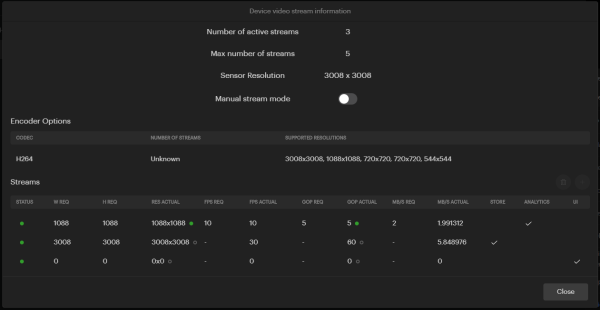
Device video stream information screen
